


.png)
.png)
Viewport Selection allows for viewport types to be pre-assigned to specific view types allowing the correct view titles, or maybe none, as views are placed on sheets. Viewport Selection is not limited to only views, but also allows assigning viewport types to schedules, legends, renderings, and walkthroughs. Many firms create multiple view types with unique view titles and Guardian’s Viewport Selection allows users to place views without concern that incorrect view titles are being displayed. Viewport Selection automates a firm’s graphical standards for views.
This feature allows administrators to specify viewport types for each view. These viewport types will be set automatically when the specified views are placed on sheets. To use this feature, it must first be activated in the active Project Configuration or in File Overrides.
Revit seems to have its own methods for defining a “default” viewport type requiring the viewport type to be changed after placement of the view. Reassigning a default viewport type to views in Revit requires a convoluted process. In addition, this default viewport type is assigned to all view types moving forward, regardless of the type of view, creating graphical inconsistency in how the view titles are displayed. Guardian’s Viewport Selection solves this problem.
Many firms have several viewport types for specific view types. It is a common issue for views to default to the last used viewport type. This often goes unnoticed until a final pass-through before printing. Viewport Selection can prevent this all together and help you maintain consistent graphical standards.
When Viewport Selection is first enabled within Project Configurations under the Custom Interactions tab, it will be adopted by each project model once the model is registered. If needed, Viewport Selection can be disabled within Project Settings on the Custom Interactions tab on a model-by-model basis.
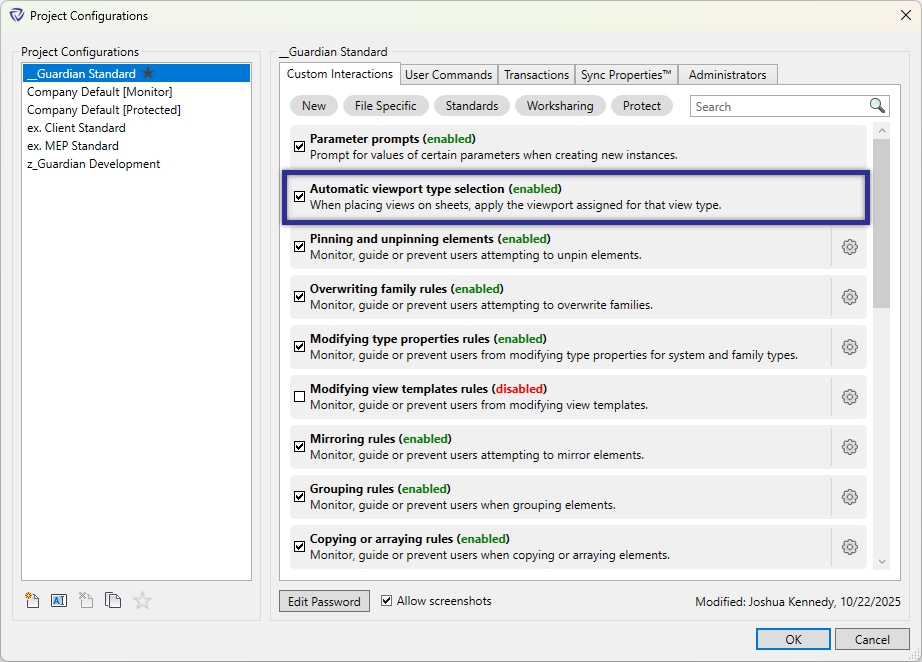
Access Viewport Selection by clicking File Settings > Viewport Selection.
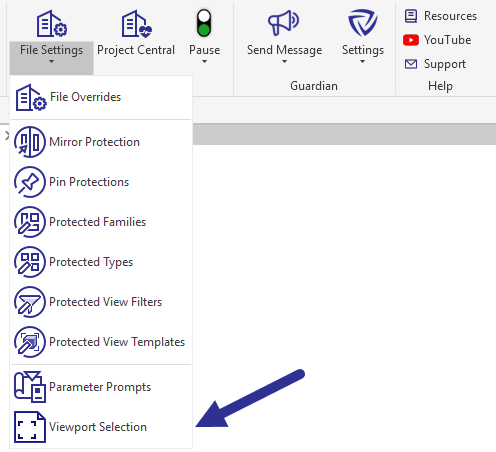

Under the Families column, all view types within the project model will be listed and grouped according to the type of view within Revit. i.e., Plan views: floor plans, reflected ceiling plans, structural plans, elevations, section, 3D views, schedules, legends, drafting views.
Under Viewport Type, assign any available viewport type to each view type.
Pro Tip: Set the viewport type to ‘None’ for any view types that do not require a view title, such as schedules or legends.
Once assigned, the Project Administrator’s name that applied or edited a viewport type assignment will be displayed.
Pro Tip: Pre-assign viewport types to view types within the firm’s Revit templates and the Viewport Selection settings will be adopted by all projects started with the template.
Viewport Selection works automatically when placing the correct viewport types to the view without any involvement from the end-user other than their typical process for placing views on sheets.
We'd love to learn more about your challenges and explore a more proactive solution.
