


.png)
.png)
Making customizations at a company level that work for each project in every situation is difficult at best. Guardian’s File Settings allow you to make file-specific overrides to your Project Configurations. These settings give you the flexibility to customize Guardian’s behavior for individual file needs.
By default, projects will adopt the company Project Configuration when registered. The settings for each individual project can be overwritten through File Overrides. This puts Guardian's controls in the hands of your model managers.
It is important to note that once the settings for a project are overwritten, the settings for that project will no longer be affected by changes made to the applied Project Configuration.
Pro Tip: File Overrides automatically adopt the Project Configuration settings when the project model is registered. Set the Project Configurations to the desired level of Guardian protections to be applied to all project models from the start.
File Overrides can be accessed by Company or Project Administrators through File Settings > File Overrides in the Guardian ribbon.
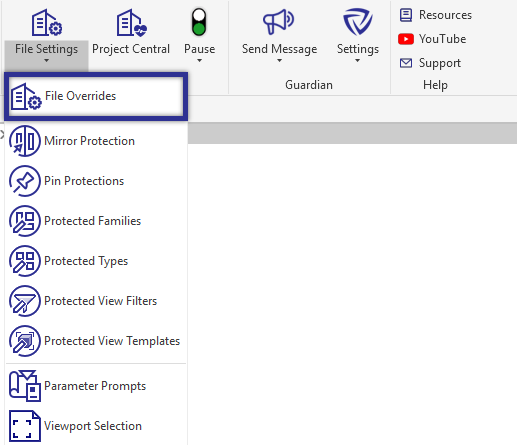
File Overrides can also be accessed from the Registered Projects dialog by clicking the name of the Project Configuration.
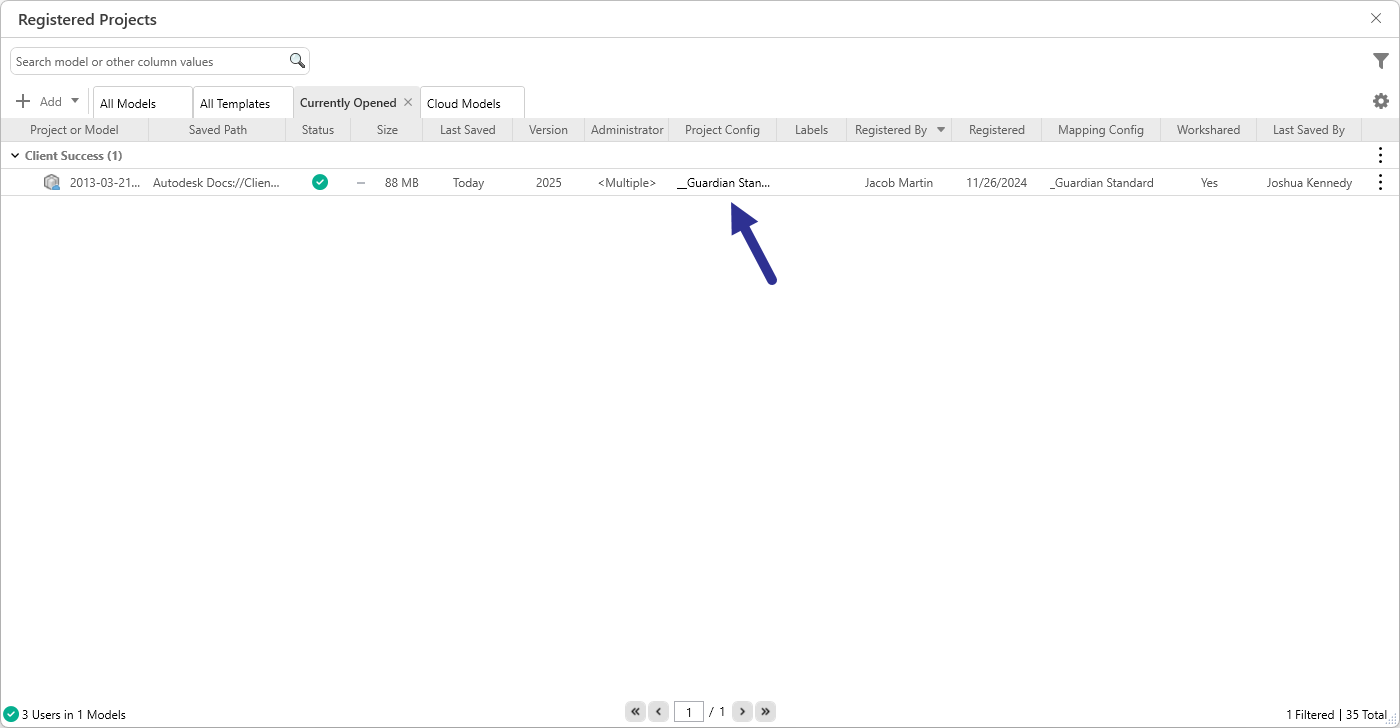
Pro Tip: From the Registered Projects dialog, multi-select models to edit the File Overrides of multiple models simultaneously. Many projects are made up of multiple models, and this will allow the settings to be established consistently across all project models.
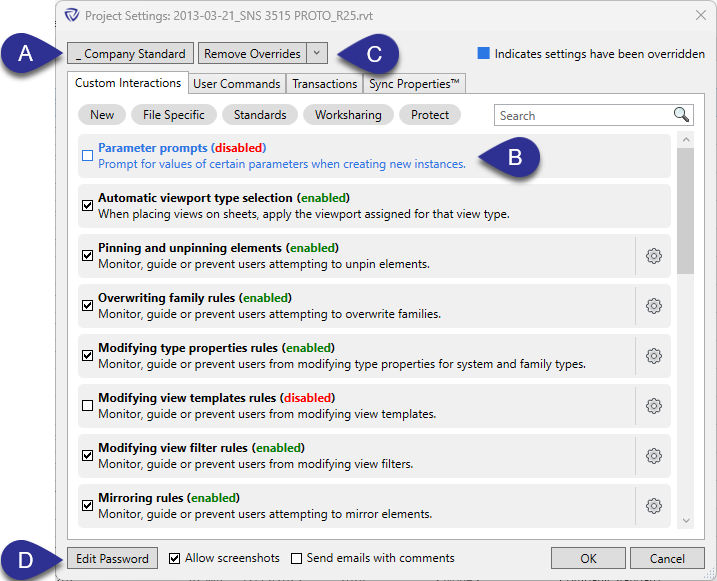
When you open the dialog, you will see four familiar tabs:
The active Project Configuration name will be displayed at the top. You can quickly switch Project Configurations by clicking the Project Configuration name (A).
In each of these tabs, settings that have been modified will appear blue (B). These can be settings that have been overwritten or ones where the Project Configuration was changed after the File Overrides were disconnected.
The File Overrides can be restored/reconnected to the applied Project Configuration using the Remove Overrides (C) dropdown. There are three options when managing overrides:

The password for Prevent commands can be made unique for each project by selecting the Edit Password (D) button. Changing this password will disconnect it from the applied Project Configuration.
Pro Tip: Regularly review your overrides to ensure they’re still necessary and consider updating Project Configurations when overrides become standard practice.
We'd love to learn more about your challenges and explore a more proactive solution.
