On-Demand
|
October 2025
In this session, we explored how firms are mastering Revit for better project outcomes with the help of Guardian. We shared why Guardian was created, how it helps automate tasks, and the ways firms are using it to prevent project setbacks and maintain consistent standards. The session also covered how teams configure Guardian’s most popular tools to fit their unique workflows and how the platform continues to add value well beyond implementation.

Josh Kennedy
Director, Sales & Revenue Operations, Guardian
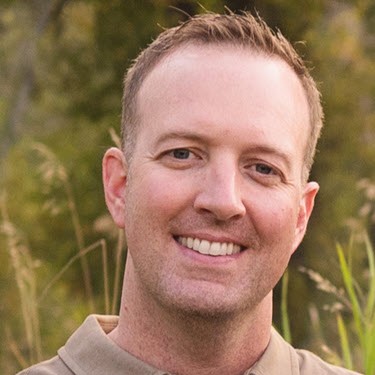
Parley Burnett
Founder & CEO, Guardian


Josh Kennedy: We can go ahead and get started. I'll share my screen out and kick us off here.
Like I said already, appreciate you all joining. Really, we wanted to set some time aside, especially after attending Autodesk University recently with our team. We talked to a few hundred people in just a few days.
And following up and giving everyone an opportunity to get settled in and then learn more about Guardian once they get back home is something that we're trying to help with. So outside of setting up one-on-one meetings, we wanted to schedule a webinar and extend it not to just the people that we talked to at AU, but to anyone who might be interested in learning a little more about what we do here at Guardian.
So really that's the purpose of this call. We'll walk through a couple slides. We will get in product and show you how the tools work.
But before we do that, wanted to give a quick agenda.
So we'll go through introductions. I'll pass it over to Parley, who will be presenting with me today. Parley will share a little bit about the history of Guardian, why he built the company and started it, and where we're at today. We'll talk about some of the main areas of the toolkit via PowerPoint, and then we'll spend the majority of the time in product, showing you in Revit how some of these tools work. We'll try and save some time at the end for any questions that might come up along the way.
As far as the objectives go, really want to help you learn why Guardian was created and how firms are using it. Everything that we do is to help firms be proactive and avoid setbacks, avoid unnecessary cleanup. Just want to help you understand the tools that are available, how firms are configuring them, and then talk a little bit about implementation.
We work really closely with all the firms that we partner with today, especially during the implementation phase, but on an ongoing basis, you know, meeting quarterly and such to make sure that you’re getting the most out of the tools.
Just a couple housekeeping things. I believe the mics are live. I think we're trying to test that out before. If not, just feel free to raise your hand or type a question in the chat at any time. We do have a couple members of our team here just monitoring the chat, so if you have questions, please feel free to ask. We always like it when these are conversational, so we're happy to take those along the way or save them till the end.
And then outside of myself, just a little bit about me. I'm Josh. I’ve worked here at Guardian for the past 2 1/2 years. Heard about Parley and the Guardian team when I was at Unifi for a few years before. So around the time of the Autodesk acquisition, I started reaching out to Parley and some of the other team members here and it's been a really fun 2 1/2 years. I manage really the sales side of the house and renewals. I work with all of our clients pretty closely. It's been really fun. Parley, you want to introduce yourself?
Parley Burnett: Yeah, thank you, Josh. Yeah, I'll just add to, keep the chat alive. I don't know if you've been on a webinar with us in the past, but we like to keep this very interactive. You know, anything you're seeing that kind of strikes some interest or you know, if there's anything that resonates with you, we'd love to see that in the chat.
We also have a number of our own team on the call today. It's always fun to have our team, represented almost in full today, the client side team on the call today. So they're watching the chat as well and can respond to your questions there. But yeah, founder and CEO, you know it's been a really fun and exciting journey for myself and our team.
I've been doing this for, we’ve had Guardian available for seven years, which is amazing how fast the time flies. But I really like to think of myself and introduce myself as more of a Revit nerd. You know, I've been a BIM Manager in the past on several different occasions, and you know, always felt like it was just so hard to move the needle. You know, very repetitive, a lot of the same issues coming up, having to open up models, clean up after peoplec do trainings and they're not listening, they're making the same mistakes. And really it was that my time at Unifi Labs, similar to Josh, we both had some time there. That's really where I got some background on software and managing a product team and also client success and that's where I really kind of started to see what could be done with software and where the idea for automated and proactive BIM management came about. So, it's been a really fun, a really fun time for us and I think the funnest part about it is working with everybody in the industry and kind of commiserating a little bit and kind of feeling each other's pain as we go. And it's just been really fun to build friendships through that. So really excited to see everybody today.
Maybe just another quick thing since Josh moved to the slide. Yeah, we have now over 300 firms as clients and that's represented, I think, in over 20 countries now, Josh? Somewhere around there.
Josh Kennedy: That's right.
Parley Burnett: So, it's just amazing how across the world we have all the same challenges.
Josh Kennedy: Yeah, absolutely. Yeah, 20 plus countries, about 320 firms using Guardian today.
Thanks, Parley. Yeah, I'll walk through a couple quick slides just to highlight the key areas of Guardian that we'll talk about and then we'll quickly jump into the product to show you how it's all configured.
A big part of what we do is all about protecting completed work and training people in real time. That's what a lot of people know us for today. It's actually not where we got our start back in 2018. I'll talk about that next, but we've built in a lot of tools to not only capture information on how users are interacting with Revit, but protect, you know, pinned elements, survey points, base points, links, things like that, deletion protections.
And we like to have fun. So we've got our own Jake Martin here in a meme. We see firms start to use some humor when somebody might stumble across something that maybe was unintentional.
Unpinning something that shouldn't be moved, right? I hear it all the time on calls, like at least a few times a year. People come to us because they just had a terrible experience where somebody moved something. It took them several days sometimes to get back to where they were.
So those are the types of things that we want to help firms avoid. Just keep the ball moving forward, but also training teams, right? Every firm that I work with is trying to get their teams more skilled in Revit, teach them best practices and why it's important. So we offer the opportunity to kind of intercept as people are working.
When starting to go down a path of importing CAD, for example, instead of linking, we want to be able to help provide them with some best practices. Here's how you should do it. Here's where you go to link CAD. Here's some training links, but here's why it matters, too, right? That's what I hear a lot from firms is that the designers or the users sometimes just don't understand why it's even important to do it a different way.
And then sync preventing sync conflicts is just an example of a particular feature that does tend to be really popular. So we'll talk more about that in a little bit. But just being able to have a queuing system instead of having to have people, you know, invent their own or go to Teams or raise their hand in the office to try and coordinate syncs.
Guardian can manage all of that for you, so we'll talk more about those in a minute.
Property automation and standards is where we got our start. So back in 2018, this is the first tool that Parley and the team started building. Really, Guardian gives the ability to scan files and scan content for duplication scan for usage, keep projects clean and one of the ways that we do that is we allow you to teach Guardian what should be in your projects and what shouldn't. This example in the center here, these different variations of this dash dot pattern shouldn't be in our project. It should always be our standard pattern.
So as users are working, as they're doing any type of transaction that can introduce new things to the project, Guardian would automatically scan, purge, and replace with your standard so you don't have to do the cleanup later.
Then lastly of the three main settings areas that we'll talk about would be workset automation. There's a few things we do in this realm, but really it's about teaching Guardian. You know, if you have a workset strategy, what your workset strategy is, what your standard worksets are, which elements should be on which workset, so that regardless of the active workset, things are always being placed on the correct workset as they're being drawn.
That's probably the most popular function. It's just done right the first time. There's no clean up, there's no “oops, I forgot to change my work set before I started this hour-long task.”
Guardian's taking care of it in the background and helping easily clean up your ongoing projects as well.
Outside of those Revit settings, we're going to talk a little bit more towards the end of the call about Guardian Backstage. This is our Power BI template that we provide. We give you the credentials to access the raw data that we're capturing and plug it into our template and that way you can have actionable insight into what's going on in your projects. So things like where files are being worked on from, the average time to open and sync those projects, file size, number of warnings, what commands are people using most, and how are they using them? All those types of things are things that we capture and firms are using to get ahead of these, right?
Whether it's the file size is starting to creep up, open times are starting to creep up. Let's dig in and see what's going on, right? We're seeing users doing X a lot more than we'd like. Let's start to do some trainings, maybe introduce some Guardian protections to get ahead of these things so people aren't copying links or copying in place families around projects, just as an example.
But I'll transition to Revit here and as I do, Parley, anything you'd add high level to what we'll be talking about.
Parley Burnett: Well, you'll see this Peanut character here shortly. That's a fun mascot that we've adopted for our messages that we'll be showing. Maybe just to add quickly too on that standards piece, one component that I don't think we'll be showing today, but it's a valuable part of the standards is the cloud settings where you can upload your annotated standards from within Revit to the Guardian cloud and keep those synchronized across your projects.
Josh Kennedy: Yeah, thanks Parley. Theres always a lot to cover with Guardian and sometimes I forget some of these different pieces. But yeah, that is a very helpful tool, syncing standard line styles and things like that to the Guardian cloud, keeping them In sync across your projects and being able to update those in the future if your standards change, even backwards compatible with Revit. So some unique things we do on that front make it really cool.
Parley, did you want to talk about just kind of general deployment and kind of high-level stuff before we dive into some of the settings?
Parley Burnett: Yeah, perfect. So maybe just stepping back quickly, when we first kind of started designing what Guardian would look like, it was very important to us that Guardian would be in the background. So that's really a big part of our philosophy is that like any kind of interface needs to be absolutely essential that we introduce and we always question the why behind it.
And so it's why we are on the add-ins tab. We really want to not have any interface or as little as possible that the end users have to interact with.
And so when you first install Guardian on your machine or deploy it for the users that open up Revit, they're not going to see an extra tab up there. And within the Add-ins tab, there's only two buttons that appear for Guardian.
It's happens to be that settings menu and the cloud menu in case they need to access your standard properties. But apart from that, everything Guardian does for the end-user is in the moment that they're doing things, and a lot of things, in fact, are just done for them in the background.
So it's very easy to get started. In fact, when you first install or deploy, all of the settings are pushed out to those users' machines through the cloud. So there's no requirement for you to push out like a settings file or a config file to a network location.
We just handle all of that on our end and then as you're an administrator, like Josh is here, in the settings menu and others, as changes are made, those are basically pushed out to your users' machines. So very simple to administer.
And like Josh's, we'll cover all by default, Guardian defaults to a monitor state, so nothing's going to start showing up for the users until you actually tell Guardian to start doing that and it's just capturing information in the dashboard.
Maybe other one other quick little interesting piece. I think you'll notice as we go through some dialogues that we've tried really hard to imitate and match Revit’s interface. It's really important that we kind of blend in to what Revit has already. It's an important piece.
Josh Kennedy: Yeah, yeah, I probably don't tell you enough, Parley, but talking and introducing Guardian to new firms every day. It is amazing how often we get compliments on the UI matching Revit. I hear it almost every day.
Parley Burnett: That's great to hear.
Josh Kennedy: But thanks, Parley. I appreciate you going through that. Yeah, maybe one other thing that I don't think you had talked about is just kind of the concept of file registration. Really with the call today, we'll focus on these three configuration areas, but one step above that in the company settings is where you can control which files are getting registered to Guardian.
We've made this really easy. We have some default rules built out to automatically capture all files. Basically this was similar to what you would have if you rolled out Guardian today, so no conditions and some default configurations that are all in monitor mode.
So a lot of firms really like the approach of just deploy this to the team, start capturing data while the admins are working with us to understand what's possible, and then we'll start to help configure the settings based on the low-hanging fruit that we're seeing in the data.
But as you start to work more and more with Guardian, you might find the need where you have a client or a discipline or a sector that has their own standards. And so what you might do down the line is start to introduce maybe conditions such as file name or location, say for example if the file name contains client A, we want to make sure to assign our client specific standards out of the gate, so really trying to make it easy. I think the team's done a great job so this is all kind of seamless, just happening in the background. You don't have to depend on admins kind of having this as another step of project setup. It's just as the files opened or created for the first time, the right settings are automatically applied.
But we'll focus mainly on these configurations. We'll just start at the top and head down. Workset Configurations is the first of the three. This part of the tool is kind of self-explanatory. It has to do with your standard worksets and this dialogue specifically works left to right.
So on the left side, you can build out as many configurations or sets of work sets as you might need. If you have a client that has their own standard set, you can build that out. In the center you'll have the worksets that belong to that set, right? So these are all things that you're storing in Guardian. That Guardian knows what your standard worksets are.
And you can build out rules for these individual worksets as well. And so, in this case, I've got a condition using category, a very simple example, the category equals levels or grids. Then you have some options down here at the bottom right.
Most popularly would be this first one, run rules automatically when new instances are added, and what that'll do is as users are working, if they're on, for example, the architecture workset and they start drawing grids and they're not thinking about which workset they're on or which workset they should be on, Guardian's gonna take care of that in the background, automatically placing those onto the right workset without any interruption to the user.
The inverse of that, or kind of the protection for that workset, would be the second checkbox. Only allow elements that match these rules. In this case, if someone was on the levels and grids workset and started drawing something that didn't belong there, and maybe you didn't have a rule that automatically placed that, maybe it was a wall. You don't have rules that automatically place walls.
Then a message could show up that just shows the user or tells the user walls don't belong on the levels and grids workset. Please choose which workset these walls should be on and would you like us to make this your active workset going forward?
So just talking to even a few firms earlier today, they really like that approach because you're able to kind of teach people, not just automate everything, but you're also teaching people how to use worksets and getting them to think about them along the way too.
Everything that we're talking about for these worksets, like Parley mentioned at the beginning, is all cloud-based. So you build out these rules. The really nice thing is that you build out rules for your MEP links, right? And this one might be a little more elaborate. Maybe it's based on category and file name, right? There's and or conditions that you can use here.
My point is that you save these rules. They're automatically saved to this configuration and pushed immediately to all projects that have that configuration. It's all cloud-based. It's all very easy to manage across the firm. And so going forward, in this case, all these MEP links, you would never have to worry about the wrong things being placed, those would go to the right workset all the time.
And then for your existing projects, maybe don't have Guardian today. We do provide this run all rules button. So Guardian gives you the ability to intentionally be able to review and fix anything that might be existing in the file already that you might want to clean up.
Guardian's not going to be as aggressive as to go and start moving things that exist in projects today. It's kind of from the moment you create it. Going forward, it's automated with very quick ways to scan and fix existing projects.
Parley, anything you'd add on worksets before we move on?
Parley Burnett: Well, I'd be curious if anyone with us today has any kind of horror stories with worksets being improperly assigned or if there's a workflow that you currently have with managing your worksets would be I think interesting for the group.
But maybe one last thing here, Josh, it's a smaller piece, but I think one that shows that we are very much about the finer details, the finer workflows as well.
Like that last checkbox, allow groups whose elements match these rules. What that one will do is if all the elements that are being grouped actually because of the rules you've put into Guardian, belong on the same workset, when you finish that group, it actually places that group instance on that workset.
So like for furniture, something like that. If you've got five chairs and a table or something selected, it's going to make sure that group instance is on that same workset as well.
Josh Kennedy: Yeah, that's a good one. That’s a newer feature for those that may have been following us for some time.
Maybe one last thing I'll add is that these pencil icons are specific to kind of an added benefit if your firm's template is an RTE file, a true Revit template. I know some firms seem 50/50, some firms use work shared files already, some firms use RTES.
If you're using an RTE, then what Guardian can do is automatically write your standard worksets to the file when work sharing's enabled.
So this pencil icon is a way for you to then choose which ones you want automatically written and which ones you'd like to have standardized, but like available from a pick list so that your users can add them to a project if needed.
Cool.
We'll move on from worksets and we'll start talking about mappings.
So again, where we got our start is in the mapping realm. This dialogue here similar to worksets in the sense that it has the opportunity to create multiple configurations on the left. You'll see that as a common theme throughout each of these settings areas.
So right now I'm just in the mapping rule examples configuration. This is showing us essentially the rules that I've created that live in this configuration. This is a library of rules. It's really where you manage them. In a minute we'll talk about the better place to create the rules themselves.
What Guardian's able to do here, and really the beauty of this tool, is that it remembers your decisions. It acts as an immune system, or, as Jake said on a call I was on with him earlier today, like a Brita filter and keeping your projects purified.
The original column are the things that I've told Guardian. These things shouldn't be in our project. All of these variants of this dash pattern, I don't know where they came from. Maybe they're old standards, maybe they're someone else's, but I don't want them in my project. And so as users are working while they're bringing in content, whether that's through a load or a copy paste or whatever it may be, Guardian's watching for these things, and if they exist, then silently in the background, Guardian will automatically purge them and replace them with your standard.
It's doing that for all of these line patterns. It can do that for all of these other property types and more. Some common examples would be line styles, text types, shared parameters. Those are some of the things that I see firms see some value in and start to get ahead of right away.
But one of the two places that you can actually create these rules is through the Project Properties dialog. So, this part of the tool is where you can quickly scan for duplication, scan for usage. In this case, we're looking at the file that we currently have open. OK, so I can quickly see, in this case, I've got these six patterns that are all exactly the same.
They just have the same name. So, if I wanted to start doing some cleanup, I can teach Guardian really quick, these are non-standard. Let's make sure that they're always our standard and now I have a number of changes that I can review and process to clean up this file.
And if I did that, these would be saved as rules to my mapping configuration or even if I didn't, right, you still have the opportunity to kind of what we call mine for rules. So as we start working with firms, a lot of firms will start with their template, usually pretty clean, but sometimes some clean-up that can be done there.
Pull some rules out of there, get the template back where it should be, and then maybe go into like an older project or a currently larger project that's ongoing and start to pull some rules and maybe do some clean up in the current project. Or for those older projects, just pull the rules out. You know, maybe no need to change anything that exists.
At least now the mapping configuration has the knowledge, so if somebody goes to that old project and tries to bring it into a new project, you're not going to see the same clutter that existed in the past.
And like I said, this works for all of these property types, so text tends to be very popular. At least a couple times a month, I feel like I'm talking to firms who are changing their standard text type because it doesn't align with ACC or cost extra in ACC.
Shared parameters is common, especially with firms who use manufacturer content, right? This is, you know, maybe not our height. We'd like it to be our height every time. So as the contents coming in, Guardian's going to swap the parameter out, maintain the values, and make sure that things are consistent with your standard.
Parley Burnett: Josh, I just wanna point out maybe kind of behind the scenes here.
In Revit, there's a lot going on behind the scenes by Guardian to clean this stuff up. I was on a call earlier this week and the question came up about line styles or a detail item object style and how difficult it is to clean this stuff up in a project because a lot of those are used by the families. And when you dig into that family, it's used by a filled region in a nested family like 5 layers deep within that family.
And so if you can imagine trying to like noodle around trying to address just one line style, there could be dozens of families you have to go through at that level, many layers deep trying to find these things.
And what Guardian does, it’s kind of like a heat detecting missile, it like kind of goes through the structures here and finds where that stuff is at, swaps it to the right one and then rebuilds the family on up into the project. So it saves a ton of time just for that one single cleanup.
But like Josh said, more importantly is it's that immune system going forward. So like if that family gets copied now from an older project by a user, Guardian is there to just quickly drill down at that level and swap those things out.
And it's the same with the shared parameters, the line patterns, the materials, it goes deep.
Josh Kennedy: Yeah, thanks Parley. Yeah, just to emphasize, even if I just close this and save these rules for later and tie this back, right, now I have some rules in my mapping configuration Guardian standard. So all files with this configuration will no longer have to worry about these things ever showing up again.
I think that's really a unique thing about this tool.
Parley Burnett: There's one more thing here too, Josh, if you don't mind. I don't know if you'll touch on it later, but another built in really, really great capability of Guardian is to watch for these duplicated families and I'm looking at this 1 and 4, 7, 17.
Similar to that is with the families. Revit loves to duplicate a family if it thinks they're even, if they're close, but not quite exact. You know it will duplicate that family, but sometimes those differences are so negligible, it doesn't matter to us. We would prefer that Revit treat them as the same family. So Guardian is actually able to map these families together in real time as those are being copied from your detail library or older projects.
It's taking a look. OK, a family is duplicated. It maps it into what's already in the project, which saves you a lot of time on cleanup.
Josh Kennedy: Yeah, no, I'm glad you brought that up. Yeah, when content's being brought into projects, there's basically three things that Guardian's doing. It's doing that auto deduplication that Parley talked about, especially in like the copy-paste function. So you never see break line one, break line two, break line three again.
Guardian’s also during those transactions seeing if any of these mapping rules apply, and if so, it's doing that clean up for you. And then out-of-the-box, Guardian will also scan for usage and so it can automatically purge unused object styles, materials and other properties.
So just even shipping this out-of-the-box, that deduplication, the auto purge is going to help with some of the bloat that's happening in files today.
We'll move right along. So we talked about worksets, we talked about mappings. The last of the three main setting areas that we'll talk about is project configurations. Then after this we'll talk about the dashboard and a lot of the data.
When it comes to project configurations, this part of the tool is really all about the protection of completed work, the training of users. Now the other two tools were mostly like admin-focused, like automations that are happening in the background for the large majority of the team.
These are automations, but they're automated trainings, so trying to help people along the way can be everywhere, you know, without you having to actually be over everyone's shoulder at once, but coaching in the moment.
I would be curious maybe just if people want to chime into the chat. You know, I talk to firms all day that are putting out fires and you know things are getting deleted or people are syncing on top of each other. So I'm just curious if anyone has any like frustrations maybe or fires they've been putting out top of mind, things that they're hoping we might be able to solve in this realm.
Because it is a very wide list of things that we do here. So if anyone has anything that they've been struggling with lately or trying to get ahead of, be open to you posting in the chat.
But to talk about this dialog here on the left side, again, we see the ability to create configurations based on project needs. It basically operate as templates, right? You apply them to the projects just like the other areas.
On the right side, you can start to control the settings for this configuration and really within project configurations, the majority of all this setup is done in these first two tabs. The user commands list is a very easy place to get started. Essentially what we've built here is we have a very deep integration with Revit's API.
And so we've built an interface and introduced this concept of monitor, guide, prevent so that you can introduce training to your users as they work, or maybe even prevent certain critical things from happening in the first place. Somebody moving survey point, base point, link, those kind of critical things that a conversation should be happening around.
That's typically where we see prevent used, but for something like import CAD, a lot of firms I talked to would put this at prevent right away. A lot would just leave it at guide or even in monitor to see how often it's even happening first. So these build on each other out-of-the-box. Everything's here for you. We've got some really nice defaults built in based on our work with our 300 plus clients, we've got a team of Revit professionals. So we've got defaults built in to help monitor important data right away. But as you start to look at the data or as you just know you want to get ahead of things and start to promote these things to guide or prevent.
So moving something to guide, you have some additional options, like maybe require a comment from the user when they try to import CAD or maybe adjust the frequency. Maybe it's not every time, but once a week or once per session. You want to remind them of some best practices.
You can have certain e-mail notifications go out to project leads if whatever it is critical enough that somebody should be notified when it's happening.
And then you can completely customize the message that the users would see. And again, we've put a lot of work into the defaults that are included here. So we have like best practices, you know, kind of industry standards, instead of import, we recommend you link.
And really I see two main types of information in these messages. That's one. Here's the best way to do what you're trying to do. And two, here's why it's important. Like that's what I hear on the phone a lot with firms is that people just don't understand. Like, why shouldn't I import CAD? Why shouldn't I explode? Why does it matter how large the family is that's coming in?
So being able to right every firm's trying to upscale their team and get people more skilled in using Revit. So those are two big pieces that I see.
Links to training material. Again, we have included in these out-of-the-box like Autodesk help articles, but you can make this your own. This is an example of what a user could see. Literally the elephant in the room. You can also use images or not use images.
This is our mascot Peanut. And he's baked into all these messages, or a lot of them, but completely dependent on your culture. Some firms use memes. We even have a meme starter kit that Jake's built over time. AI characters are fun, but whatever your culture is.
Just have your firm logo up on the top left with some best practices and maybe some trainings. In this case it's set to guide so the user would see this and be allowed to proceed after.
Something set to prevent. We often pick on explode CAD as that first thing. Very similarly you can customize the message and you can see we like to have fun with this and something set to prevent introduces a password field.
So this really gives you the ability to lock down some of those very critical things. Have a user reach out to an admin or a project lead and get a password. Have a conversation if they're attempting to move the project base point or rotate the project or something like that.
Parley Burnett: Yeah, I think there's lots of times as that as BIM managers, you know, we're busy, they're busy. A lot goes on that we're not aware of, right. And it's those conversations that we hope happen because of this and we've seen it, we've heard from our clients just how often those conversations are happening now that they have just that little extra pause. And the cool thing about those conversations is that the users themselves see the benefit for it. The conversation might now have led to like an improvement to the template, an improvement to the family or details.
And so it actually it does a lot to your culture to improve the like collaboration with your team. We've seen that with so many of our clients and one of the cool things about the data that we track behind this is not only users who are doing the action, but users who are canceling the action because of the prompt. And so really great way to like go to your leadership couple months into this and show just how much you have scaled your effort in a way that you could never have done on your own.
Josh Kennedy: Yeah, you reminded me Parley of one of our more recent webinars, which is on our website if anyone wanted to check it out. But we invited a client of ours, Moody Nolan, to talk about how they're using Guardian and I wasn't aware of everything they were going to be saying, but I thought it was really cool and it surprised me.
They were saying that after they started rolling this out, they had less support tickets and then for the first time they had like positive support tickets, just getting like thank yous as support tickets for like avoiding some of these mishaps and missteps. So that was a really fun one. If anyone's interested, that's on our website to check out.
But wrapping up project configurations, the custom interactions list, there are a lot of features here that we could talk about. We won't get to all of them.
But what this allows you to do is for a lot of these that have a gear icon on the right side, things like mirroring, grouping, copying, hiding. These are things where we know that like grouping as a whole isn't necessarily a bad concept.
But certain things like groups or in place families, maybe a lot of firms would care about certain things being grouped, certain things being copied. We don't want people copying around a bunch of links or a bunch of in place families, so that'll start to bloat and cause damage to the model really quick. So this gives you the opportunity to give some really focused training, right? Somebody makes a windowed selection, they don't realize there's an in place family in it and Guardian would notify them. This family is in your selection. This is why you're seeing this. Here's why we don't recommend copying in place families around the project so they have the opportunity to go back and make a different selection and again, kind of our mission is just to avoid the setbacks altogether.
Other popular things from this list, the pin protection, the third one down here. This allows you to control some master settings including automatically pinning when importing or copying CAD after using copy monitor.
And then some defaults that are very helpful. And as you work, Guardian's there as a companion for you as an admin. So you might not have been thinking about it, but if I went to pin this grid, Guardian would ask, do you want to allow or warn users when they attempt to unpin?
And if I hit warn users, I get the defaults that I could have just configured differently, but I can set a specific protection and a specific message for this specific grid.
So if somebody stumbles across it and accidentally attempts to unpin it or nudge it, it would see a very customized message. In this case, you need a password because I set it to prevent.
Yeah, very popular tool to avoid those things shifting that shouldn't move. You know, hear stories all the time about something moved and it only moved 3 inches, which was the worst part because we would have caught it if it moved three feet. But then we modeled on top of it for two or three days.
Pin protection is really popular. Deletion protection is another one. Notifying people, hey, Are you sure you want to delete this? Because all of these other things are going to be deleted as a result. That's a rule we have built in. It's really popular to turn on out-of-the-box.
And then family loading rules is another one. A lot of firms have a content strategy or they at least want to make sure certain-sized families aren't entering their projects freely. And so what we've built here is the ability to use different conditions such as location, name, size, to identify approved and unapproved types of content, whether that's by source or size, file name. I just have some examples. This also allows you to customize the Guardian scanning experience. So if it is coming from an approved library, maybe you don't need Guardian to scan it and clean it up.
But if it's coming from online, maybe you want Guardian to make sure it's cleaned up and you also want to guide users. Maybe give them a link to your approved library. Ask them to leave a comment. If they checked your approved library and it's not there, would it be helpful to add?
Some ways that I've seen firms using this.
And we play nice with all of the content management providers. So content catalog obviously is included from Revit today or ACC, but whether you're using, you know, Avail, Hive, whatever the solution is that you might have just a, you know, folder on your network, you can point Guardian to it and identify it as an improved source.
Parley Burnett: Yeah, I can. I can totally relate to this one. At my time at Unifi, I talked with so many firms who loved the tool. They saw the value in having their firm-wide content available to the users, but driving usage towards that was always so difficult.
Because users would often just go to that old project or the folder on their desktop or something, right? A lot of people tend to have their own go it alone strategy and approach with content. So this is a really great way to just like if it's not coming from content catalog, let's steer them that direction and ask for a comment, perhaps, and maybe that's a family that they brought in that would make sense in the library. It's a great way to just say, Hey, because of your comment, it's now part of the library.
Josh Kennedy: Yeah, I've heard that more than once or twice too. You know, folks complain about the library, have a team meeting. How can we improve the library?
Parley Burnett: Yeah.
Josh Kennedy: No, no ideas.
Parley Burnett: Nothing.
Josh Kennedy: Yeah, it makes sense. You know, it's easier to capture that when you're in the moment, you're thinking about what you need.
Parley Burnett: Mhm.
Josh Kennedy: Last feature I'll touch on here in the app before shifting to the dashboard is going to be a sync with central traffic control. This feature has been really popular. It's especially popular of course with firms that are experiencing sync conflicts. So really any firm that has a large project where there's 2, 3, 4 or more people working, we see a lot of sync conflicts. You know, Revit natively isn't very good at handling those. A lot of firms are, you know, having Teams chats or the raise the hand type thing like I talked about earlier.
So we built just a smart queuing system. So if Parley's syncing and I go to sync, it would just tell me Parley's syncing. Josh, you're added to the queue. Go ahead and continue working. We'll notify you when it's your turn. And that works no matter how many people are running into each other. We're managing that system so there's no conflicts, there's not a chance for the corruption, for the crashing. And of course, if five people are trying to sync at the same time, right? Naturally, with Revit, all five people are just sitting there waiting for Revit to figure it out. And on top of that, it's taking longer than it normally would because it's trying to manage all these different people syncing.
So it's just kind of layers of benefits to just avoiding the conflicts altogether.
And on top of that, we can also encourage people to have better sync habits with a very customizable reminder system that's based on active time in the file. So Revit's own is based on clock time, not as intuitive, I guess, if you're basing it on active time and having these additional.
You know, in this case, after an hour of active time, someone would be reminded to sync. If they had synced every 50 minutes, they'd never see Guardian. But if they waited an hour, they'd see a reminder from Guardian and we give them the option to snooze in this case, and if they snooze, we'd remind them again in 15 minutes.
And then 5 minutes if they snooze again, and then every 5 minutes until they sync, but completely customizable on how you might want to set this up. I work with a lot of firms in the data they'll start to see like our average is like two 2 1/2 hours between sync. We'd really like to get that down to like 60 to 90 minutes.
And so they really like using this tool to just encourage some better sync habits.
But that's all visualized through our in-Revit dashboard called Project Central. I won't talk too much about the data here because it's the same data in the dashboard that we'll get to in a minute just for the sake of time. But in this case, with sync traffic control, I can see who's in the model currently with me. I can remind Mitch to sync, hopefully he's not doing another demo right now, and see it all change in real time. So this is something you can provide to your users too, so that they can all see who's in the model with them, where they're at in the queue, who's currently syncing. A lot of additional features here too, like being able to remotely sync and relinquish.
For your team, you can open this Project Central for any file and see who's actively in their live stream activity feed without having to even open the models themselves. That's all done through the settings in your registered projects list.
Parley, anything you'd add here before we switch over to the dashboard?
Parley Burnett: That's a great overview, not too much, just that activity feed is updating in real time. As users enter the model, that updates in real time. And then let's say if the sync takes a long time to finish for somebody, 10 minutes perhaps.
As other users try to sync, they'll be added to the queue and so right now we're not seeing anybody queued up right now, we just see that the reminders are scheduled, but you are able to, as an administrator, bump people to the front of that queue if you have that situation and that's why the button is grayed out. There's nobody in the queue.
Josh Kennedy: Yeah, I'm working with one firm right now, electrical firm working on a large stadium project. They've got 30 people in a model all trying to coordinate syncs. I think currently this is one of their favorite features in Guardian’s that sync traffic control.
Josh Kennedy: Oh cool, I'll transition to some of the data side here.
As we wrap up and we'll try and save a few minutes before the top of the hour for some questions that might have come up.
When it comes to our dashboard, we do have the in-Revit dashboard. We have the ability to send certain data sets like in real time via e-mail to project leads, but the Power BI is where we host our dashboard today. We provide you a template and we provide you the credentials to a SQL database that we host for you so very light in terms of infrastructure setup. All you have to do is deploy Guardian to your team's machines. We'll capture the data, we'll give you the keys to it and you can download our template and have it a dashboard just like this.
There's about 15 pages in the dashboard. We won't cover them all today, but some of the popular ones would be this projects page. This is kind of a high-level view. I talked to a lot of firms who just have a hard time even getting a grasp on what active projects are out there. What are people even working on?
Where are they working on these files from? So these pie charts up on the top tend to be popular, especially these two on the left. Revit years people are working in project locations, but then being able to sort active projects by size.
Or a number of warnings or the average time it's taking everyone working in them to open and sync the projects. If you saw like last week it was taking 2 minutes to open, now it's taking 10 minutes to open, right? Good opportunity to start getting ahead before rather than waiting, right? Or not knowing until it takes 30-40 minutes. I hear about sometimes where that's when it's being brought up to the BIM team. How long has it been taking too long?
Another page that kind of helps dig into maybe some projects that you might want to look more into would be this project overview. So up at the top you have these filters. You can start to filter down to specific models or projects.
And see some information like different Revit minor versions that people are working on or desktop connector. A lot of firms tell me they spend too much time just tracking down what versions people have and trying to get them to update. So those two pie charts in particular tend to be really popular on this page.
And then if you do have somebody calling you, you know, maybe asking why it's taking them 15 minutes to open the model, this is a good place to see you know them compared to everybody else that's in the project. You know, first thing I would want to know, right, is it taking everyone that long or is this like a you problem?
Maybe it's their internet, maybe it's their hardware. So in this case we could see this user's a little bit unique, right? They have a longer average sync time and time to open near triple the average compared to everyone else.
Then you can even start to see some other helpful information, like, well, maybe it's cause you on average you only sync every 3 1/2 hours compared to people that are syncing every hour. So you can start to kind of dig into some of those types of things here.
Parley, anything you'd add on this before I show a couple other pages?
Parley Burnett: Just that sometimes we get comments or questions about like where do those comments go when users type a comment into that dialogue we showed earlier. This is one of those places in the bottom right corner. You filter this page by a model or a group or just firm-wide and you'll see all of those comments, also by user.
Josh Kennedy: And I saw a question come up in the chat from Natasha. Are we able to see model size increase with each user sync? The answer is yes. This particular screenshot happens to have like a large spike in it, so it kind of diminishes all of these other data points. But yes, you can filter this down to specific models, specific users, even see how that individual user is tracking overtime their sync times.
Yeah, definitely, Natasha.
And then we even have some really cool stuff that we're doing in our release that's coming out next month to show you in Revit even like trends and give you notifications for like file sizes that are growing or shrinking and sync times that are growing or shrinking and stuff too.
Some of the other data points we capture here, popular pages, let's say sessions would be one. Some low hanging fruit here in terms of just seeing like who's leaving the model open for several days at a time. If anyone is, hopefully not, but I see it often and I look at this with firms.
People leaving the model open over the weekend, overnight or all week long and do some quick training there. See when people are crashing, how often that's happening, how much work was potentially lost right from the time they last synced to the time the crash was. That can be helpful.
Other things we capture would be, um, maybe some family loading information. So being able to see like where people are getting their content from specific file paths, you know how bloated is that content. In this case we've got one family loaded that brought in 1000 new properties. Might want to, I don't know, start guiding people away from that specific path, but I see this page often used to help build out the library, help guide people towards, you know, maybe an approved source of content. Nice thing is Guardian is doing some clean up on all those things as they come in if you have that turned on.
And the other way I've seen firms use this page is you could see the families that have been loaded and I was working with the firm a couple weeks ago and they found a problematic family in one of their projects and they were able to use this page to come in and see which other projects that family had been loaded into.
Maybe two more pages that I'll highlight here quickly. The highlights page is really a few of the things that we track that we see a lot of firms try and get ahead of earlier than later.
Things like sync conflicts, exploding CAD, modeling in place, right? So if you rolled this out to your team, you'd start to see immediately how often those things are happening. That would be these red numbers on the bottom. And then if you started to implement some Guardian, you know, guidance or preventions, you would start to see these black numbers start to populate. Basically, how many times have we avoided this by having Guardian in place and by having our team turn on some trainings?
It's like this firm's avoided 4,000 sync conflicts by having the queue system in place.
Avoided 77 critical things from being moved that were protected and pinned.
And then kind of panning out from that highlights page. The Commands All page has always been a popular one. This is a great place to see the user behavior trends. What are our most popularly used commands? How are they being used? Who's using them most?
That's usually what I see firms coming here for, right? Maybe they're looking for a topic for the next training, right? If hide elements and view is here, this would allow you to quickly see like is it everyone that needs a training on hide elements and view or would we be wasting a lot of people's time?
Because it's actually only two or three people that are doing 90% of all the hiding that we don't want. So we can just have a conversation with those people and better use our training time.
But other data points we capture that we won't have time to talk about would be warnings, very detailed information about warnings in projects. Sync data, usage data tends to be really popular too.
Anything you'd add here, Parley, before we maybe turn to some last minute Q&A?
Parley Burnett: No, nothing. That covered it well.
Josh Kennedy: Well, I'll stop sharing my screen at least for a second here. And I'm curious, Parley or the rest of our team or anyone on the call, if there's any questions that have come up that haven't been answered yet.
Parley Burnett: No questions yet. I think we covered a couple already.
Josh Kennedy: OK.
Maybe I'll talk about one last thing here then, and that's just our onboarding and training.
So if you're not using Guardian yet today, we're here to help all new clients get this set up and running. That's Jake's one of the people on this call who helps with that side of the house. This tree is how we typically approach those calls. So usually it's four one-hour sessions to unturn every stone in the settings we talked about today.
Today, is it important to you? Would you like to leverage it? Great. Let's help you build out your workset strategy and your settings in Guardian. So we usually work up the tree. We start with a more strategic call, share some communication resources and things to get the whole team excited about Guardian.
And then we work through some of the low hanging fruit. Things are just a switch to flip on and see the value from into some more of those advanced utilization topics like your standard worksets and automating things like standard properties.
But all customizable and not limited to these four calls. We're happy to continue working with you and we would offer to meet with you on like a quarterly basis as well to get feedback, right? See how things are working, help you leverage some new features. Definitely an ongoing partnership the way we see it.
Parley Burnett: One of the things I'll add here, Josh, is just in case you're looking at those settings and thinking, yeah, this is great, I need time to set this up. You know, a lot of it has been done for you, as we've onboarded so many firms we've kind of compiled the best of the setups and kind of built out some great like default configurations for you to get started with. There's two in each account when you get started, basically a monitored state and then one that you can switch projects to begin getting more proactive. And so there's rules for like guiding users when they, you know, accidentally delete a linked model instance. You know, just some stuff like that. We have rules already built in here. So during this onboarding process, a lot of it's just, yeah, are you ready to turn this on? So a lot of the work's done in the calls.
Josh Kennedy: That's good point Parley.
And we talk a lot about growing into Guardian as well. So we don't think that you're gonna leverage every single thing, you know, the first two weeks or anything like that. Usually we're seeing firms like pick a handful of features, start with those and then continue to meet with us, right, continue to turn things on as they're getting feedback and seeing value on what they implemented first.
Yeah, appreciate you all joining today. Of course, we have our website here. We've got a bunch of trainings on YouTube as well that we've invested in recently. So if you wanted to learn more about us, those are two places you can start. Feel free to reach out to us. Of course, we're happy to set aside some time for a one-on-one conversation.
With that, I'll let you get back to your day and I appreciate your time again. Thank you everyone.
Parley Burnett: Yes, thank you everybody.

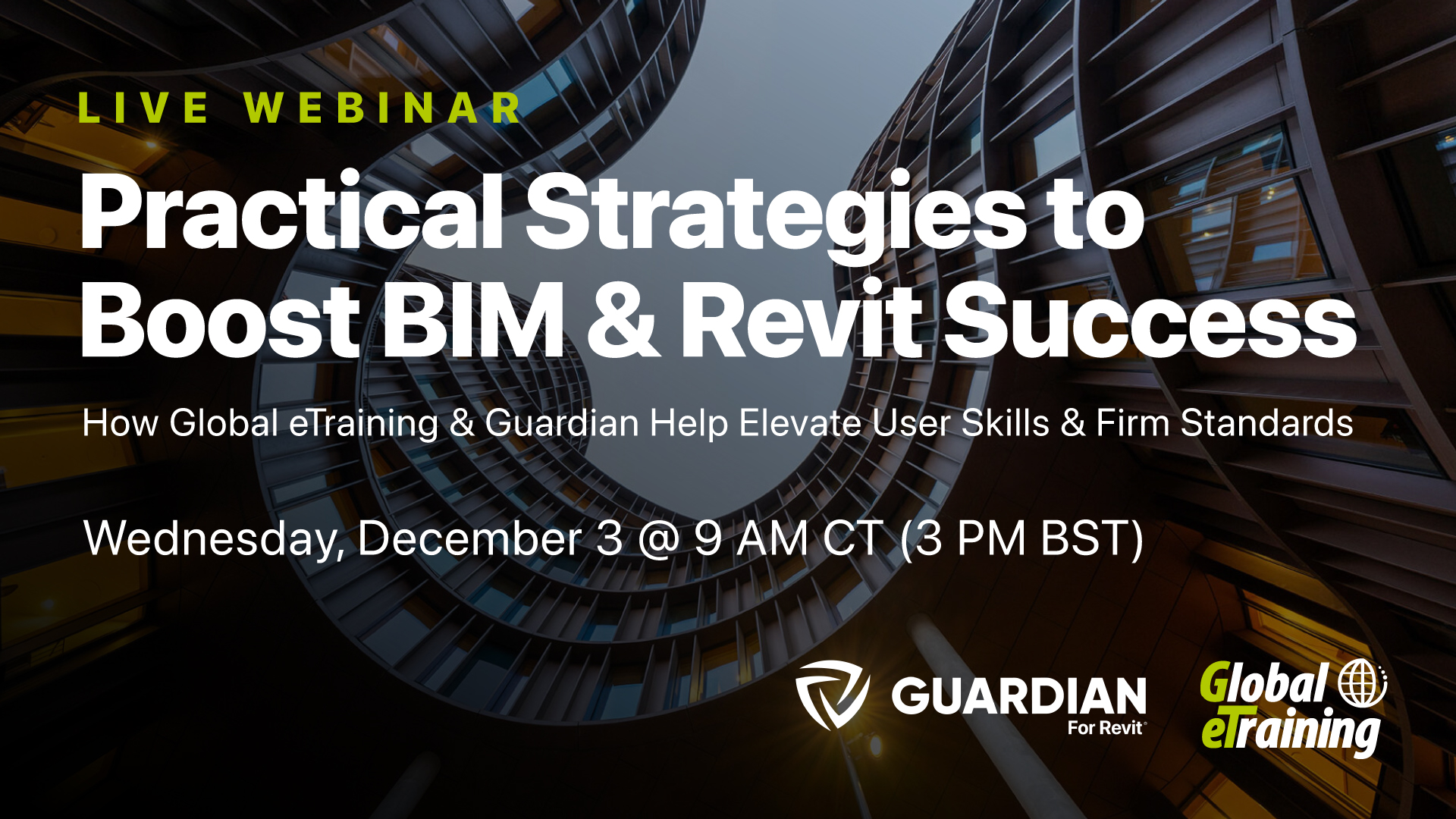
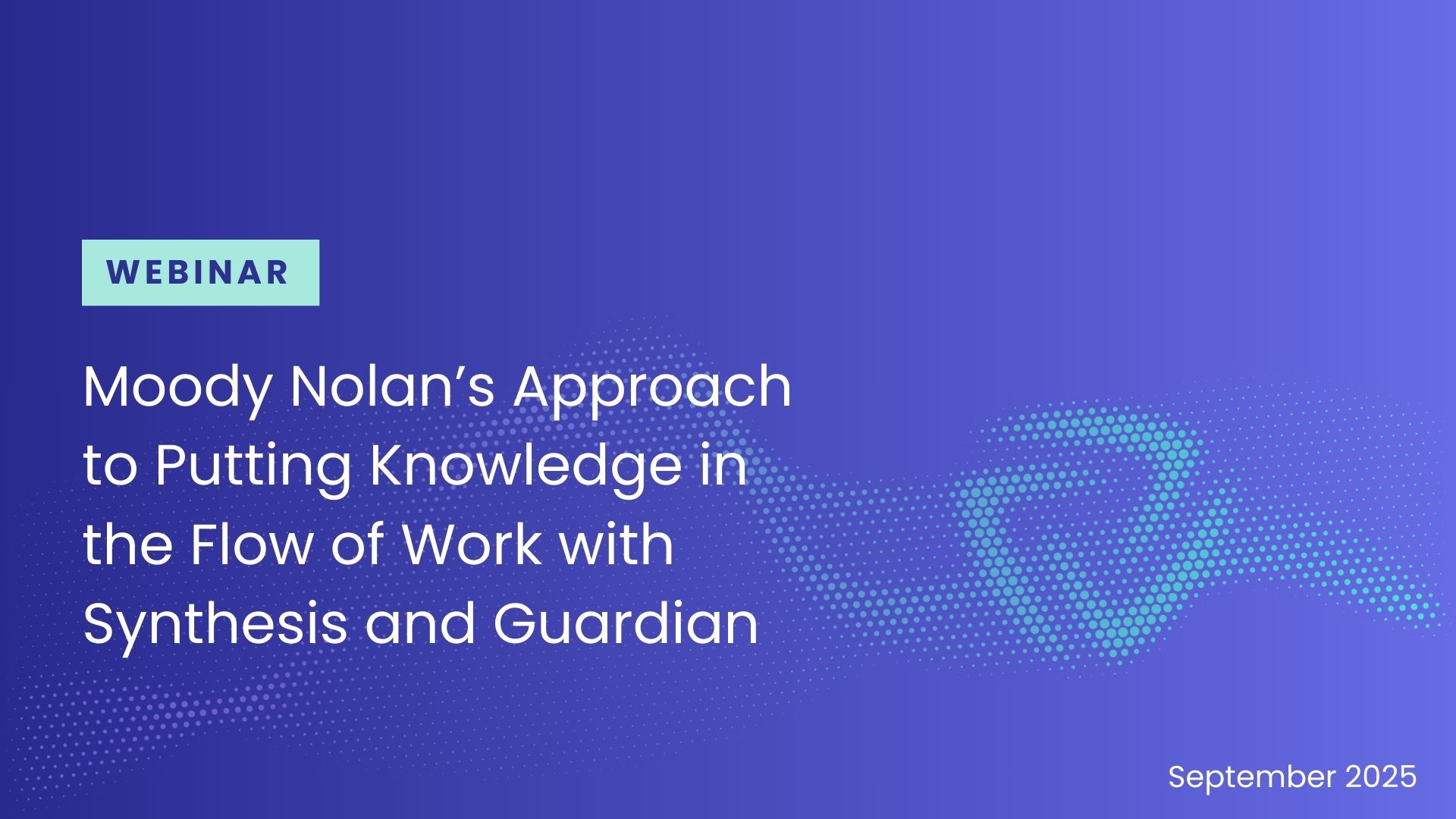
Elevate your Revit management. Book a demo to see Guardian in action.
