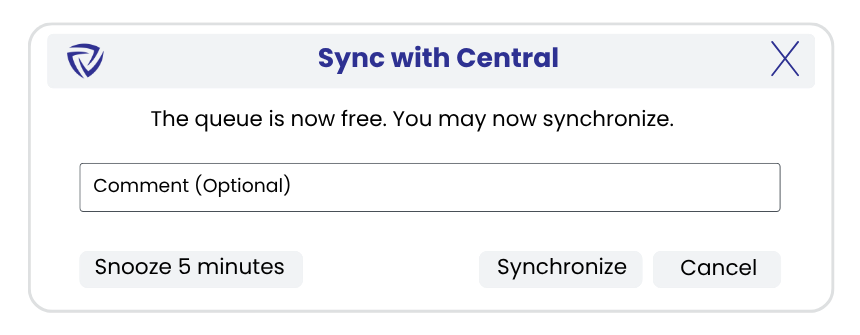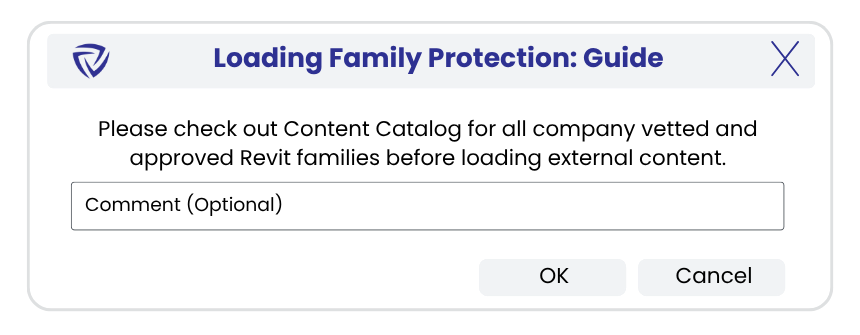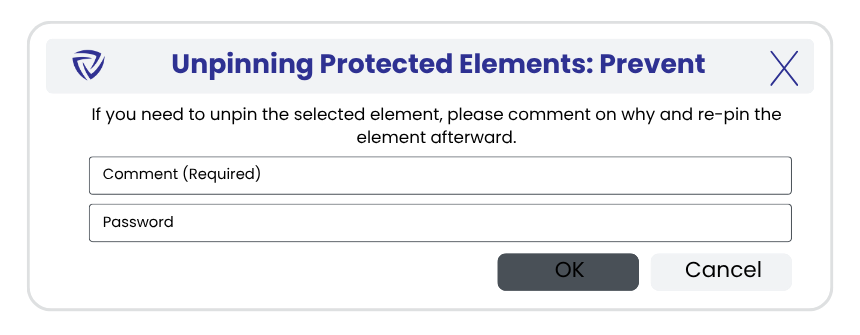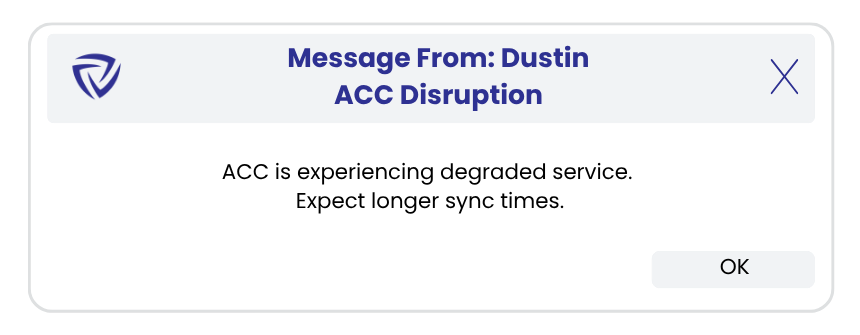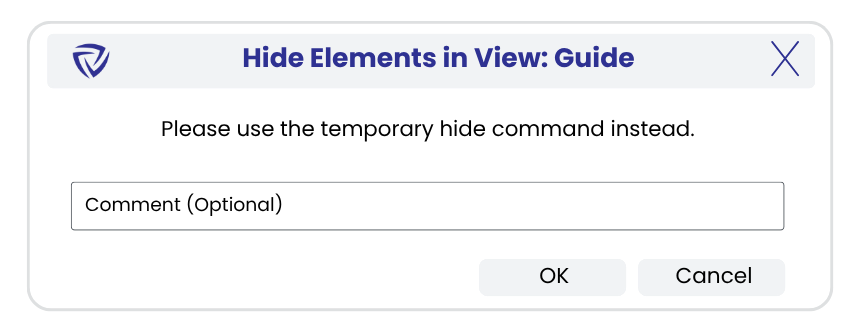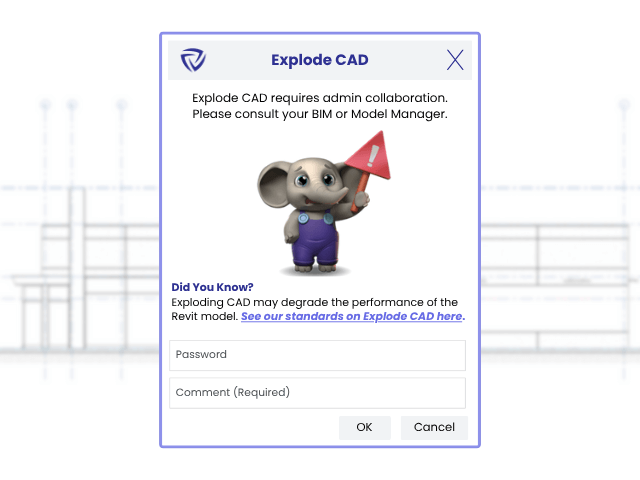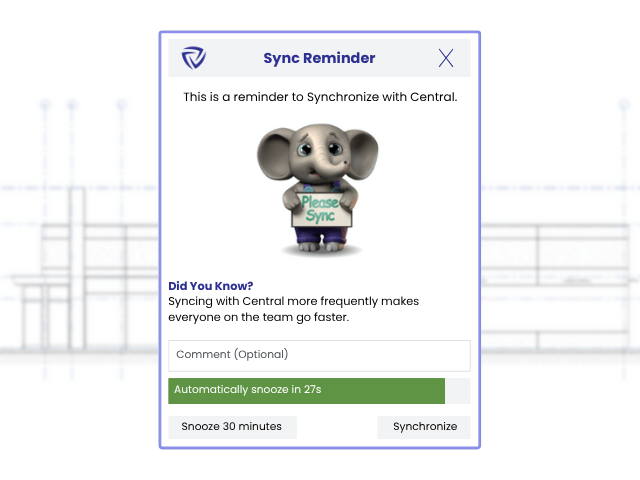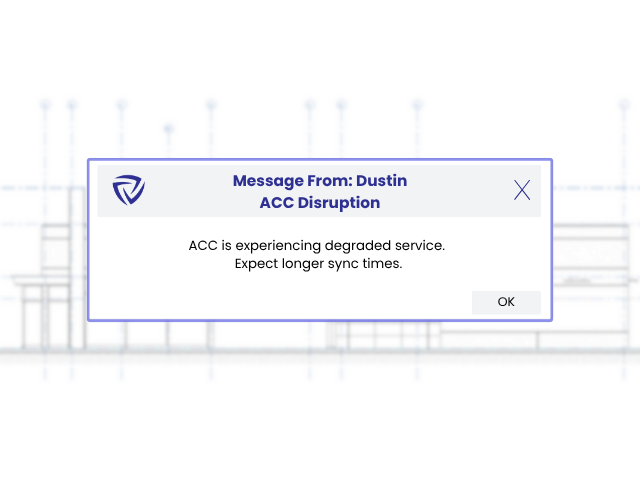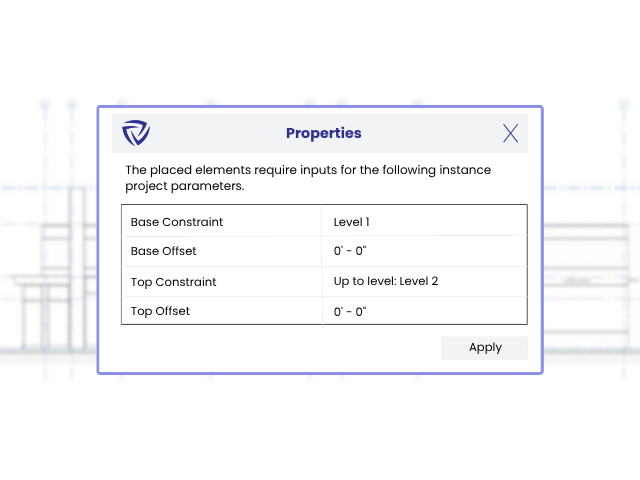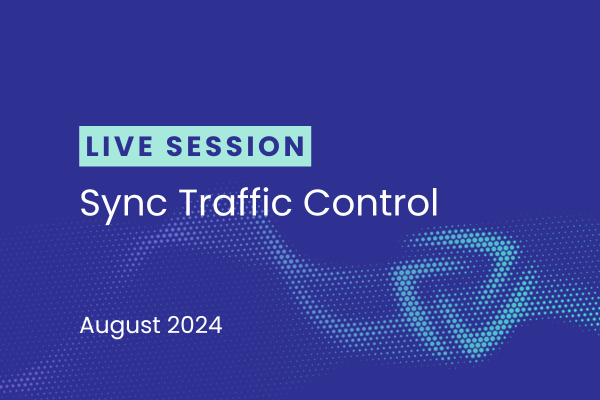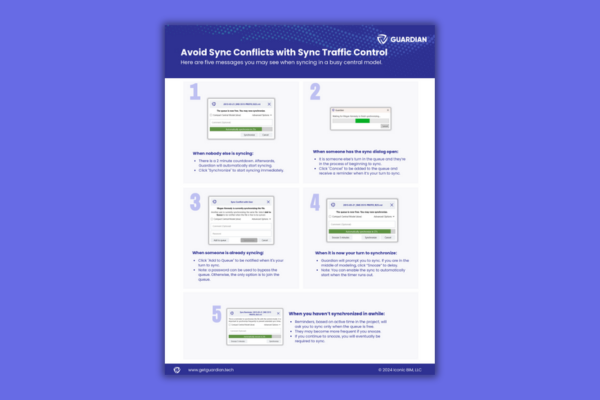Guardian Messages
Direct Communication Through Revit
Avoid getting lost in the weeds of standard communication channels by sending model-wide and company-wide messages directly through Revit. Senders can include images and links — messages look and feel like something users would receive in email, Teams, or Slack.
Use Messages to communicate critical project updates, onboarding resources, or company-wide software updates such as when new versions of Revit and Autodesk Desktop Connector are available.